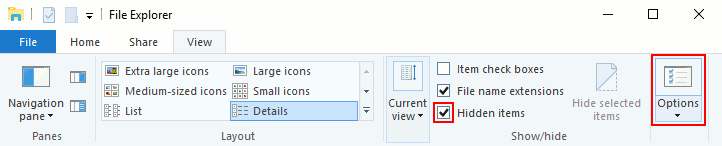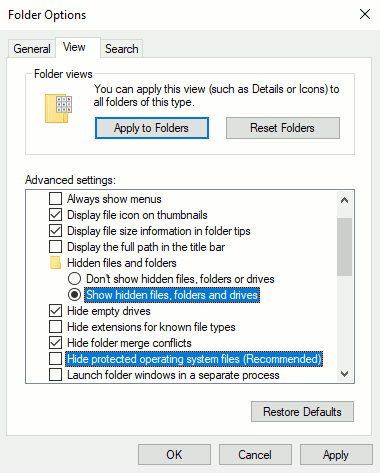Hardware
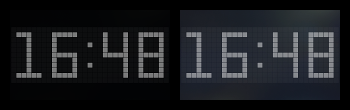 |
If you are buying new tablet or monitor for clock only, you should check, how well screen can show black colour in the dark.
OLED ► VA ► IPS, PLS ► TN
|
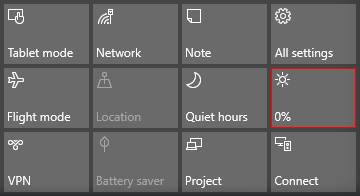 |
If tablet screen is too bright and black background is not entirely black, you can dim tablet screen brightness to 0% in Windows Action Centre's ( Windows 10 ) “Quick Actions” ( Win + A ) menu.
|
| TABLET and STAND |
|
Portable monitor and Stick PC |
 |
 |
|
 |
 |
NOTE: Some devices die with battery. It is especially bad, if battery is not replaceable. Other devices can be used even, if battery is dead, but device is connected to power. Before buying device for clock, make sure, that you can trust manufacturer and your device will not die with battery after few years. HDMI connection, speakers and touchscreen are useful features for portable monitor option.
|
|
Installation
1. Download and open JocysCom-ClockForComputer.ZIP file. It contains Jocys.com folder with files:
JocysCom-Clock-Program.EXE - if you want to use clock as normal program.
JocysCom-Clock-ScreenSaver.SCR - if you want to use clock as screen saver.
2. Select and copy Jocys.com folder.
3. Paste Jocys.com folder somewhere on your computer, where you keep downloaded programs. For example, in “C:\Program Files\...” folder:
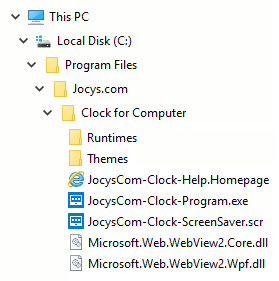
4. Now you can run JocysCom-Clock-Program.EXE or install screen saver JocysCom-Clock-ScreenSaver.SCR from this location.
Clock SCREENSAVER (*.SCR)
Right-click with mouse on JocysCom-Clock-ScreenSaver.SCR to Install, Configure or Test screen saver:
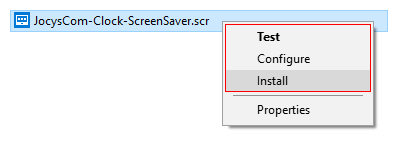
Windows Screen Saver Settings
On Windows 10, 11: Start ► Settings ► Personalisation ► Lock screen ► Screen saver settings
On Windows XP, Vista, 7, 8.1: Right-click on Desktop ► Personalize ► Screen Saver
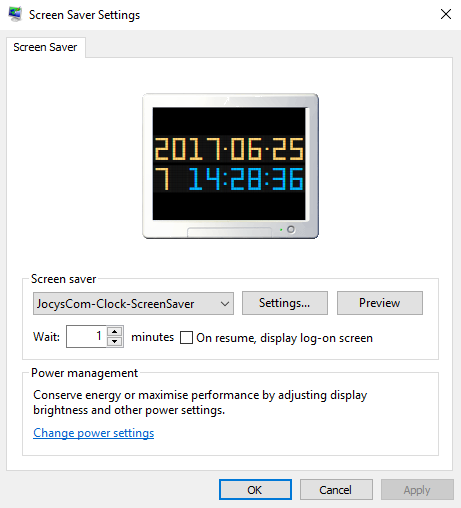
How to remove screen saver from the list:
1. Temporary rename, move to other location or delete JocysCom-Clock-ScreenSaver.SCR file.
2. Run Windows “Screen Saver Settings” and this will remove screen saver with the same name from the list.
If screensaver uses background images from “Themes” folder, you need to copy “Themes” folder with images to “C:/Windows/System32/” folder.
Clock PROGRAM (*.EXE)
If you want to save XML clock theme files in system protected folders like “C:/Program Files/Jocys.com/Clock for Computer/Themes/”, you must run clock as administrator.
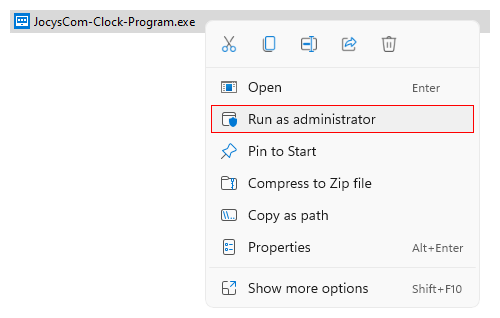
STOP / CLOSE media & Navigation Mode
“Navigation Mode” buttons are visible only, when media is playing or web page is open. When “Navigation Mode” is ON, you can click on web page links. Press “Navigation Mode” button or keyboard CTRL key to enable/disable “Navigation Mode”.
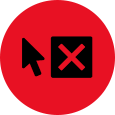 |
“Navigation Mode” OFF • 1 Button
To STOP / CLOSE media:
Move mouse pointer
Press keyboard key
Touch screen
|
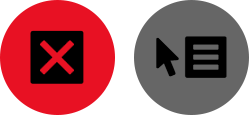 |
“Navigation Mode” ON • 2 Buttons
To STOP / CLOSE media:
Press “Stop” (X) button
|
Alarm and Snooze Can Open Web Pages
By default, clock opens web pages with OLD “Microsoft Internet Explorer”. Some websites, like YouTube, need NEW “Microsoft Edge” (Chromium). You may need to install it on older Windows OS. Help, download link, and button to enable “Microsoft Edge” (Chromium) is in Clock's OTHER settings tab.
You can paste web link of online video or page in “URL” field (with Globe icon) or you can download video from websites like YouTube to your PC and browse to it through “File” field (with Folder icon) in ALARM settings tab. If there is a problem with web link, “Audio 1” will play instead.
URL link options are separated with &
autoplay=1 - auto play video.
autoplay=1&loop=1&playlist=JFaNzIElWvs - auto play and loop video.
fs=0 - hide fullscreen button.
You can use Blackmagic Design Davinci Resolve professional and free video editing software to create short alarm videos from existing ones.
Show on Top and Lock Clock
Windows OS taskbar icon menu / OTHER Settings tab ► Show on Top (ON) - Clock will be placed on top of other windows, like media players.
Windows OS taskbar icon menu ► Locked (ON) - Moving mouse over the clock, will make clock transparent and you can click through it.
Start Clock with Windows
To start JocysCom-Clock-Program.EXE automatically, after Windows restart, you must place JocysCom-Clock-Program.EXE shortcut in Windows “Startup” folder:
1. Copy JocysCom-Clock-Program.EXE
2. Press ( Win + R ) keys together.
3. Write “shell:startup” in “Open” field and press [ OK ] button to open “Startup” folder.
You can open “Startup” folder with “File Explorer” ( Win + E ) also:
C:\Users\<UserName>\AppData\Roaming\Microsoft\Windows\Start Menu\Programs\Startup\
If “AppData” folder is not visible in “File Explorer”, read section “If FOLDERS or FILES are HIDDEN in File Explorer” below.
4. Paste JocysCom-Clock-Program.EXE as shortcut in “Startup” folder:
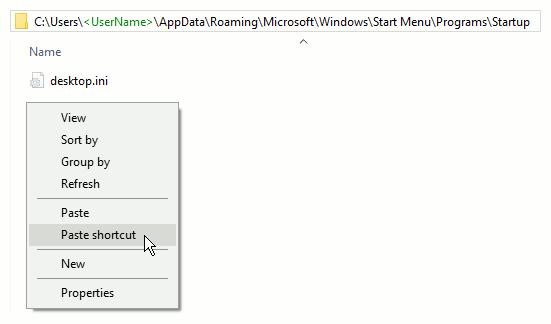
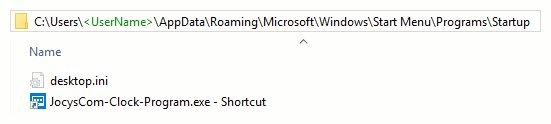
5. Now you can enable or disable JocysCom-Clock-Program.EXE startup with Windows in “Task Manager” ( Ctrl + Shift + Esc ).
“Task Manager” ( Ctrl + Shift + Esc ) ► Click on “(v) More details” link at the bottom, if tabs are hidden ► [ Start-up ] tab:
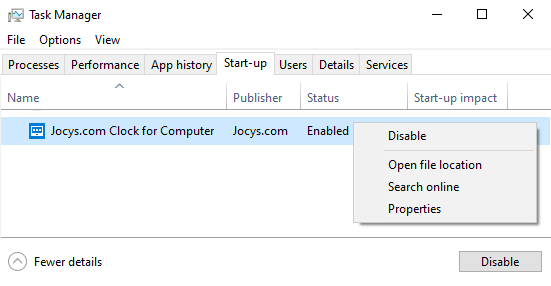
You may need to disable check-box “Always ask before opening this file” to allow to run JocysCom-Clock-Program.EXE automatically:
This message may appear, when you run JocysCom-Clock-Program.EXE file.
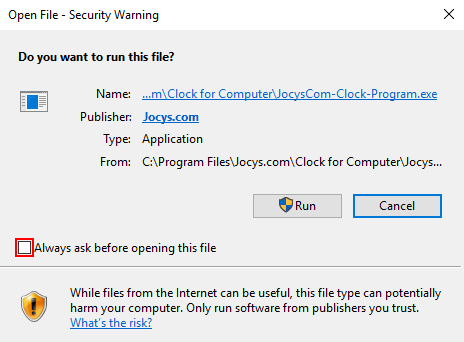
SCREENSAVER and PROGRAM
Disable Computer Sleep and Screen Turn Off
If you want Clock to be always visible, you need to disable “” and computer “sleep”:
Start ► Settings ► System ► Power & sleep ► Set screen turn off and sleep to “Never”.
Largest Digits Possible on Screen
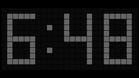
24 hour format: HOUR3 : MINUTE in LAYOUT settings | JocysCom_*_Simple fonts in FONTS settings.
12 hour format: HOUR6 : MINUTE in LAYOUT settings | JocysCom_*_Simple fonts in FONTS settings.
Settings DIRECTORY and FILES on WINDOWS 10 (Clock Version 2017-07-01+)
Deletion of these XML files will reset clock's settings to default values.
C:\ProgramData\Jocys.com\Clock for Computer\...
C:\Users\All Users\Jocys.com\Clock for Computer\...
JocysCom-Clock-ScreenSaver.Settings.xml
JocysCom-Clock-ScreenSaver.scr.WebView2 (Microsoft Edge Chromium settings - WebView2 doesn't work in screensaver mode)
JocysCom-Clock-Program.Settings.xml (<ProgramName>.Settings.xml)
JocysCom-Clock-Program.exe.WebView2 (Microsoft Edge Chromium settings)
You can run multiple clock instances to create more complex results, if you need more sizes and colors.
If you will run “Clock-Date.exe” and “Clock-Time.exe”, separate settings files “Clock-Date.Settings.xml” and “Clock-Time.Settings.xml” will be created.
If Folders or Files are Hidden in File Explorer
To make “All Users” folders visible, you may need to disable temporary “Hide protected operating system files (Recommended)”.
To make “AppData” folders visible, you may need to enable temporary “Show hidden files, folders and drives.” option.
File Explorer ( Win + E ) ► View ► Options ► Change folder and search options ► [ View ] tab: